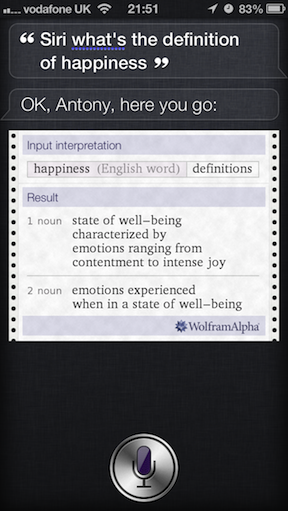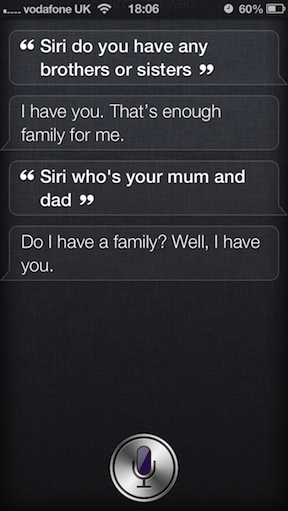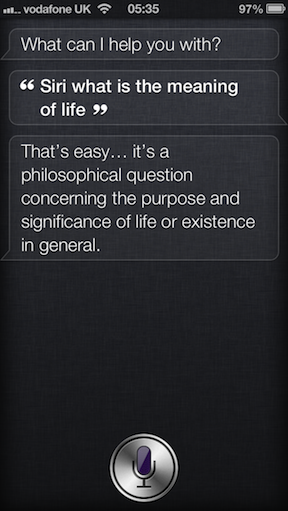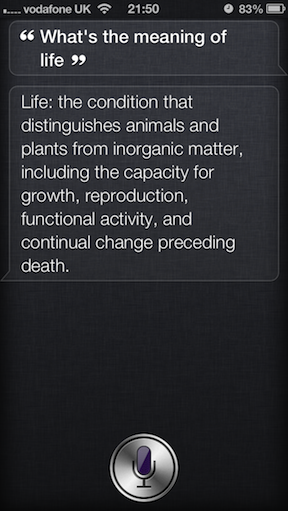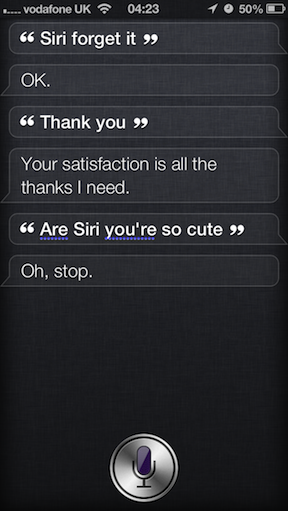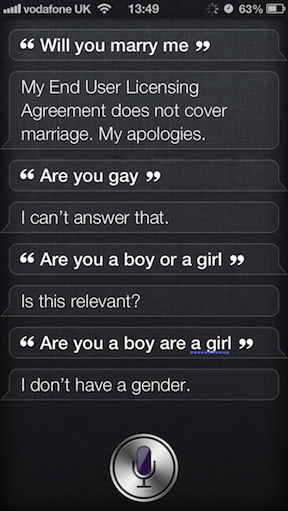|
I recently upgraded to the iPhone 5 (white, 32GB) from my iPhone 4 (black, 32GB). The upgrade was free as I sold my iPhone 4 back to the network.
I was excited when iPhone 5 arrived and as soon as I got my hands on it I noticed it was a lot lighter and slightly taller than previous iPhones. But this excitement soon turned to frustration as I tried to transfer my Apps, Contacts, Photos, Music and other data over to the new iPhone 5. First I tried to Backup my iPhone 4 on iTunes to Restore on the iPhone 5, but apparently when I’d set up the iPhone 4 I hadn’t checked a box in iTunes and it wanted to erase my iPhone 4 before it could Sync it. |
I managed to workout how to Transfer my Purchases on iTunes, then I completed a Backup of my iPhone 4 and Restored it on the iPhone 5. I thought I’d cracked it; but then I noticed that all my Apps weren’t organised how they used to be on my iPhone 4. Now I know that my Apps being unorganised doesn’t seem like a big deal but I love Apps and have hundreds of them organised in folders. The folders help me find the right App quickly and efficiently. After browsing the web I finally found a solution an iCloud Backup & Restore.
The iCloud Backup & Restore was a slow process and once it had finished it had to download all my Apps again, but at least it put them in the right places. I had to sign into all my Apps (like Facebook, Twitter, etc.) again and put my music back on. So the switch from iPhone 4 to iPhone 5 was a right hassle and I couldn’t help but be disappointed with Apple who usually make things so easy.
Once it was finally set up I began to look for things I like. Firstly I like Siri the voice controlled Personal Assistant. Some of his answers to questions were funny and below are some Siri funnies:
I like the taller screen although I think Apple could have used the opportunity to make it wider as well. I thought the retina display in the iPhone 5 would make a massive difference to my user experience, but it didn’t. This is presumably because of the size of the screen.
The iPhone 5’s camera is brilliant and I particularly like the new panorama feature. The headphones look & feel revolutionary with the sound being of a excellent quality, but they do take a bit of getting used too. Apple’s experience of making hardware & software compatibile means that the iPhone 5 and iOS 6 work together to give a noticeable increase in speed. It also feels like Apps crash less often.
 |
The Lightening Connector is slimmer and able to go into the iPhone 5 either way which is handy when trying to plug it in before bed in the dark. But it soon came a source of frustration as the new connection meant it now longer worked with my speaker/dock device. I bought an Apple Adapter, but unfortunately this only allowed charging and not audio transfer. |
I eventually found a work around by plugging one end of a AUX Wire into the back of the speaker/dock device and the other end into iPhone 5 headphone socket. But this turned out to be the first of a few dislikes.
Since the iPhone 5’s launch a few months ago there’s still a lack of speaker/dock devices with for lightening connection, as well as other accessories (e.g. cases, car hands free kits, etc.). This is a disappointment as I hadn’t realised how often I listened to music on my speaker/dock device or how often I had my hands free set up in the car.
The positioning of the aerial in the iPhone 5 regularly causes interference with my stereo in my car. This interference lasts more than a couple of seconds and interrupts my enjoyment of whatever I’m listening to. Something my iPhone 4 never did.
The iPhone 5 touchscreen is less sensitive sometimes requiring multiple taps for it to sense what you’ve pressed. Although only minor, at times it is frustrating and is another of my dislikes.
We live in a world where we are required to multi task. Yet the iPhone 5 still doesn’t allow me to actively run multiple apps and flick between screens. This is something I dislike about the iPhone, especially as other phones can do it.
Many reviewers have dubbed the iPhone 5 as an evolution rather than revolution; I would have tended to agree with this statement if there had even been enough evolution to warrant the cost. As it is, the iPhone 5 was a huge disappointment from Apple with only very minor changes (not all of are which good!) from the iPhone 4. I would seriously encourage people thinking of upgrading to speak to people who have already upgraded/bought the iPhone 5 to hear about their experiences.
In a post coming soon I’ll give my advice to Apple around how to make the iPhone 6 successful, as well as my thoughts on what else they could be doing better.
Write soon,
Antony