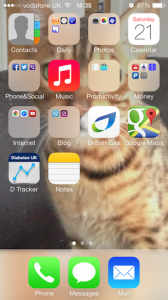 |
I downloaded iOS 7 for my iPhone 5 as soon as it came out. It made me feel like I had a new new smart phone in my hands. Now that I’ve had iOS 7 for over a month, I thought I’d run through some of the features I think are Good and Bad; alongside my overall impression and what others have said on Facebook & Twitter.
The Good Features (click the link or scroll down): |
Control Centre
A quick slide up on the home screen shows the new Control Centre. Apple have removed the steps to turn on/off Aeroplane Mode, Wifi, Bluetooth & Do Not Disturb Mode. They’ve also added Air Drop as a feature and quick access buttons for: Torch (new), Timer, Calculator and Camera. All great for timesaving.
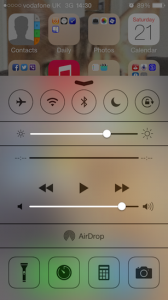
New Ring Tones & Vibrations
Apple have added some new ring tones that sound great. Along with some alternative vibrations to the default. The only problem with the new ring tones is that they are far too subtle to use for an alarm clock. Luckily the original tones are still on iOS 7.
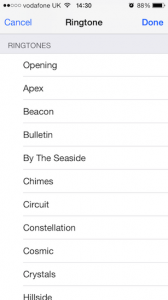
|
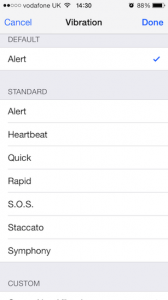
|
Create Custom Vibrations
Creating custom vibrations is a brilliant new feature added in iOS 7. My iphone spends most of it’s time on silent while I’m at work. With this feature I’ll always know whose calling or who has messaged at work by the feel custom vibration pattern I’ve created important people.
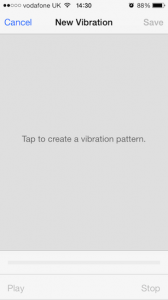
This feature isn’t the easiest to find. So to access it in iOS 7 go to:
Contacts – Select A Contact – Edit – Vibration – Create New Vibration.
Block Contacts
Apple has finally realised that we all meet a psychopath or two in our lives. So Block Contacts enables you to block all calls and messages from a contact (or several). If the contact tries to call you – it will go straight to voicemail. I’m not sure what happens if they message or email you, as I’ve never had to block anybody. But this feature would have been very useful for me in the past. The downside is that the contact has to remain in your address book and that there’s nothing to stop the blocked contact from calling/messaging on another number.
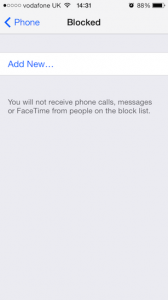
This feature isn’t the easiest to find. So to access it in iOS 7 go to:
Settings – Phone – Blocked.
Automatic App Updates
Simply switch on automatic app updates during the iOS 7 setup and the iPhone will keep all of the apps up-to-date. Another timesaving feature.
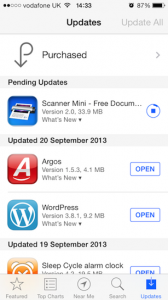
Set A Song To Wake You Up
We all need some inspirational music to wake up to from time to time. Apple has finally allowed users to set a song from the iPhone’s Music Library to play on their alarm App in iOS 7. It’s about time, users of other smart phones have been able to do this for years.
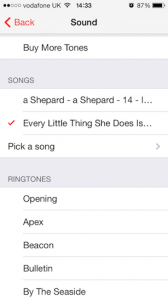
In iOS 7 Apple still doesn’t let users set songs from the iPhone’s Music Library as contact ring/message tones. Again this is something that users of other smart phones have been able to do for years.
MultiTasking
Multitasking is much better is iOS 7. Double click the home button and there’s a preview of all the open Apps. If you tap on an App it will take you into it. To close an App you slide it in the up direction. You can close two Apps at a time by using two fingers.
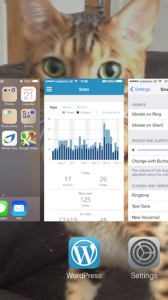
Siri Is MASSIVELY Improved
Up until iOS 7, Siri always felt like a gimmick. I’d tried him a few times, but he really wasn’t very good or useful. Well in iOS 7 Siri is massively improved. Here’s a few screenshots of him telling me what he can do:
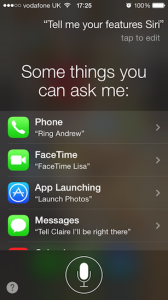 |
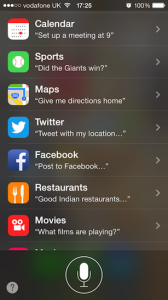 |
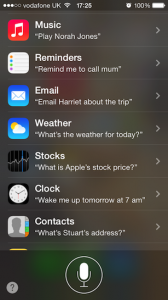 |
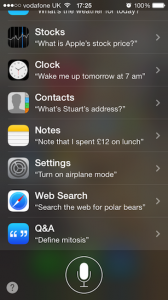 |
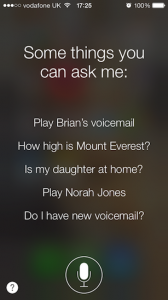 |
Siri is nowhere near being perfect and still needs more work. I have a few personal gripes with it, but Apple are heading in the right direction. Siri just needs more development.
Added Camera Features – Square Photo Taking and Effects
In iOS 7 Apple has added the feature to take square photos. It maybe handy for a profile pic, but I’ll be honest – I’ve never used it.
 |
 |
I do like the pre-taking effects feature (screenshot above). Apple has done a lot of work under-the-hood and the result is an improved quality of photos. It means less blurry photos on iOS7.
Photos – Organised by ‘Moments’
Photos in iOS 7 are organised much better. Organised through ‘moments’ it is easier find the photo (or set) you’re searching for.
I haven’t quite worked out how to get yearly views or rename my ‘moments’ from their original date names. If you know, please comment.
Improved Battery Life
A source of frustration in the past has been my iPhone’s short battery life. In iOS 7, Apple have managed, somehow, to improve the battery life. Very impressive.
Now The Bad Features (click the link or scroll down):
iCal
Circular Buttons on Lock Screen
Notification Centre
iPhone Search
The Annoying Autocorrect
iCal
iCal feels less functional and looks cheap. It’s gone from being a really useful tool to being to something that’s more difficult to use.
Circular Buttons on Lock Screen
Apple has brought out biometric fingerprint scanning on the latest iPhone. For those without the latest iPhone new circular buttons are used to unlock the iPhone in iOS 7. I’m not keen on the buttons as the circular design means less of a surface area to tap.
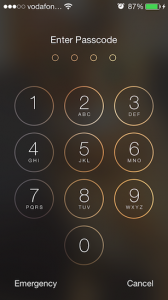
Notification Centre
The Notification Centre feels less efficient than before. This is because of events on iCal. If they have been marked as all-day ‘free’ events (most of the events on my iCal) they don’t appear on The Notification Centre. So it’s impossible to take a quick glance of where I need to be or what I’ve got to do today in the Notification Centre.
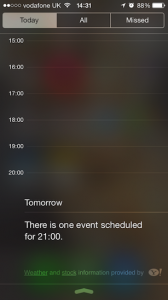
iPhone Search
In iOS 7 Apple has made the iPhone Search feature more difficult to access. Rather than swiping left on the home screen, you have to swipe down. I often pull down the Notification Centre by accident.
The search results are less relevant and there aren’t as half as many results as there used to be. Essentially the search feature in iOS 7 isn’t as good as it was in iOS 6.
The Annoying Autocorrect
The annoying autocorrect is unbearably frustrating in iOS 7. It repeatedly changes words, even after you’ve changed them back. So annoying in fact, that I’ve discovered how to turn it off.
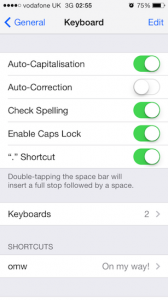
To turn your autocorrect off, go to: Settings – General – Keyboard – Auto-Correction – Slide to Off.
Overall Impression
I’ve spent hours on iOS 7 exploring the new ecosystem and am impressed with it. The good features outweigh the bad and it is likely to be Apple’s most successful operating system to date.
In my Technology Review: The iPhone 5 post I described the iPhone 5 and iOS 6 as being evolution rather revolution. I advised Apple needed to do some revolution when it came to the iPhone 6.
Apple has definitely done a revolution with iOS 7; it feels simplified and fresh. Apple has taken My Advice to Apple and seems to have listened to customers and developers in the beta testing of iOS 7.
Thoughts from Social Media
The design has had a mixed response from my Facebook friends and Twitter followers. Some have said iOS 7 looks like it’s been designed by a 5 year old. Whereas other love the design. But what is noticeable is that more of my Facebook friends and Twitter followers have updated this year than last year.
Blog soon,
Antony

