The first thing I noticed is the size of the 27″ screen, as well as the stunning design of the machine. The first boot-up was really quick compared to windows. The beautiful HD display is fantastic and got me thinking that I could have paid the price I did just for a monitor in the Windows world.
I got used to the basics first: the Finder being equivalent to Windows Explorer, the launchpad (which makes finding apps really easy and is similar to the iPhone), the wireless keyboard (which you quickly get used too) and the magic mouse (including gestures).
Then it was time to use my files. I decided to connect to my Iomega StorCenter Network Storage and run fies off that like I did on my Windows laptop. I have a lot of Music, Movies, Boxsets and Documents and I stored them on the Iomega StorCenter Network Storage so they didn’t take up too much space on my laptop, plus it’s a dual hard drive mirroring so it backs them up. Now this is were I hit my first difficulty.
According to Iomega the Iomega StorCenter Network Storage is compatible with Apple machines, but this wasn’t the case. When I properly looked in to it, since Apple released OS X (their latest operating system) Iomega haven’t released a firmware update to make it work with OS X. This is disappointing of Iomega and ment that I had to copy the files over on to the iMac, the problem being that the iMac would loose connection to Iomega StorCenter Network Storage. In the end, I had to copy the files on to my Windows laptop, share the laptop and the iMac and then copy them over, taking several days with both computers on.
Once my files were copied over, it was time to start using the software on OS X to organise and use them. Here’s the apps I used and what I’ve managed to do with them:
- System Preferences – Is the equivalent to the Control Panel on Windows, apart from it’s so much more advanced. It has inbult parental controls, auto switch on and switch off, and the rest of the stuff you’d expect: Personal Preferences, Hardware, Internet & Wireless (including sharing options), System and Others.
- Preview – Select any file and press space bar to preview the file, works great on Photos, Videos, Music, PDF’s and every other file I’ve tried it on. The great thing about preview is that it doesn’t open the app associated with the file, so if your looking for something you don’t have a load of different apps open.
- iTunes – Works so much better on Mac than Windows. Added my entire music collection quickly and without freezing (iTunes for Windows used to love freezing). The sound from the inbuilt speakers is fantastic and actually quite load on full volume. I would also recommend buying the remote control.
- Mail – Setting up email addresses was quick and easy enough. Love the ease of Mail but did have problems transferring my .eml email exports from Windows. It’s really difficult to do, you have to get them transfered in to .mbox files and then import them. I’ve managed to get the format changed but am still having some difficulties getting them imported. I like having access to my old emails and in some cases need them. I also haven’t found a way to set up signatures like in Windows.
- Address Book – is more than just-for-email in Mac OS X. It keeps phone numbers and addresses too, I transfered my contacts over from my iPhone via iTunes.
- Safari & Google Chrome – Both are easy enough to use. I tend to use Google Chrome rather than Safari and it was easy to download. However I had to manually add all of my Bookmarks as couldn’t find a way to export them on my Windows laptop.
- iPhoto – A brilliant way to organise photos. Organise them by places, events or faces of people. Takes some time to go through the photos and assign people’s faces, but it will ask you if a face is someone you’ve already added. It’s a brilliant way to organise photos and is also used to import photos of your iPhone.
- Quicktime – The equivalent to Windows Media Player. It’s easy to use and brilliant on full screen. Seems to play any file Windows Media Player would, but I have downloaded a WMV Player that works with Quicktime to play windows media files. The gestures on the magic mouse alter the speed of the playback which can get frustrating if you accidentally touch the mouse after you’ve clicked play.
- Office – Now you’ll need to buy Microsoft Office again and it’s not cheap. An alternative is to use Open Office, which is what I’m using until I get round to buying a copy of Microsoft Office.
- App Store – It’s for the OS X and is a bit like the Store for iPhone apps. It’s a bit of a disappointment to be honest. There isn’t many great apps on there and the one game I downloaded and paid £13.99 for would have been cheaper to buy on Windows with a disk. But perhaps it will develop with time.
In terms of input I really miss my number keypad that I had on my Windows laptop (that the iMac wireless keyboard doesn’t have) but on the other hand the wireless-ness makes it all so tidy. Just one power lead going from the iMac to the socket in the wall. The magic mouse has made the move from Windows to Mac easier by enabling the right-click for options. The gestures are useful, say if you want to browse between web pages, but it is extremely sensitive. It gets annoying when your trying to watch a boxset in Quicktime and you accidentally touch the mouse causing it to change the playback speed.
Overall in Mac OS X it hasn’t seemed to slow down at all after putting on my files, downloading system updates, etc. and hasn’t crashed (both of which Windows would have done). So considering the good, bad and the ugly it’s thumbs up for iMac and OS X. Definitely worth the money, now I really need to focus on giving up the cigs to pay for it!
Write soon (on my lovely new iMac),
Antony


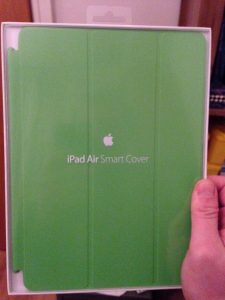






A great introductory article on candle magic :)
Hi Sofia, Thanks for the comment. I bought that in Glastonbury and he was a real find. I bought him…
Hi! I know this was posted ages ago and so a response may be rare but my dad has been…
Hi Ruth, Thanks for the comment. He might well have been. A x
Hi! Watching video and interviews with Charlie Watt, it had me wondering if he might have had Aspergers/ been on…